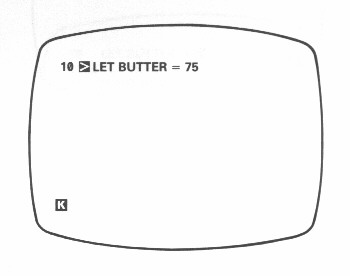
And now at last you shall write a computer program. Turn the computer off & on, just to make sure that it is clear. Now type
10 LET BUTTER=75 (& NEWLINE)
& the screen will look like this:
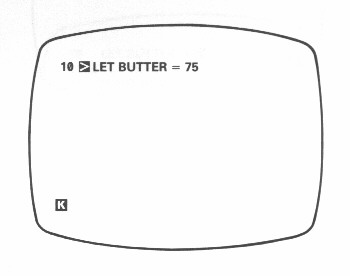
This is different from what happened with EGGS in chapter 6; if you type
PRINT BUTTER
you will see (from the report 2) that the variable BUTTER has not been set up. (Press NEWLINE again & the screen should go back to looking like the picture.)
Because the LET statement had a number, 10, in front of it, the computer did not execute it straight away, but saved it for later. 10 is its line number, & is used to refer to it rather in the same way that names are used to refer to variables. A set of these stored statements is called a
program. Now type
20 PRINT BUTTER
& the screen should look like this:
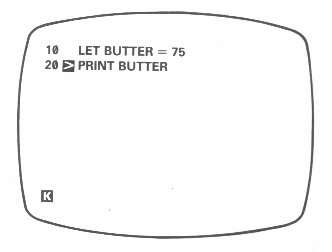
This is a listing of your program. To have the program carried out (or executed or run), type
RUN (don't forget the NEWLINE)
& the answer 75 will appear in the top left-hand corner of the screen. At the bottom left-hand corner you will see the report 0/20. 0, as you know, means 'OK, no problems', & 20 is the number of the line where it finished. Press NEWLINE, & the listing will come back.
Note that the statements were executed in the order of their line numbers.
Now suppose you suddenly remember that you also need to record the price of yeast. Type
15 LET YEAST=40
& in it goes. This would have been much harder if the first two lines had been numbered 1 & 2 instead of 10 & 20 (line numbers must be whole numbers between 1 & 9999), so that is why, when first typing in a program, it is good practice to leave gaps in the line numbers.
Now you need to change line 20 to
20 PRINT BUTTER, YEAST
You could type out the replacement in full,
but there is a way to use what is there already. You see that little ![]() by line 15? This is the program cursor, & the line it points
to is the current line. Press the
by line 15? This is the program cursor, & the line it points
to is the current line. Press the ![]() key (shifted 6), & it will move down to line 20. (
key (shifted 6), & it will move down to line 20. (![]() moves it up again.) Now press the EDIT key (shifted 1), & a
copy of line 20 will be displayed at the bottom of the screen. Press the
moves it up again.) Now press the EDIT key (shifted 1), & a
copy of line 20 will be displayed at the bottom of the screen. Press the ![]() key 7 times so that the
key 7 times so that the ![]() cursor moves to the end of the line, & then type
cursor moves to the end of the line, & then type
,YEAST (without NEWLINE)
The line at the bottom should now read
20 PRINT BUTTER, YEAST![]()
Press NEWLINE & it will replace the old line 20. The screen will now look like this:
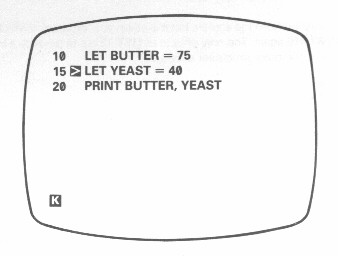
RUN this program & both prices will be displayed.
(Here is a useful trick involving EDIT, to use when you want to clear the bottom part of the screen altogether. Press EDIT, & the current line will be brought down from the program, replacing what you wanted deleting. If you now press NEWLINE, the line will be put back in the program, making no difference to it, & the bottom part of the screen will be cleared leaving just the cursor.)
Now type - in a fit of absent-mindedness -
12 LET YEAST=40
This will go up into the program & you will realise your mistake. To delete this unnecessary line, type
12 (with NEWLINE, of course)
You will notice with
surprise that the program cursor has gone. You should imagine it as being
hidden in between lines 10 & 15, so if you press ![]() it will move up to line 10, while if you press
it will move up to line 10, while if you press ![]() it will move down to line 15.
it will move down to line 15.
Last, type
LIST 15
You will now see on the screen
15![]() LET YEAST=40
LET YEAST=40
20 PRINT BUTTER, YEAST
Line 10 has vanished from the screen, but it is still in your program - which you can prove by pressing NEWLINE again. The only effect of LIST 15 are to produce a listing that starts at line 15, & to put the program cursor at line 15.
LIST
on its own makes the listing start at the
beginning of the program.
Summary
Programs
Editing programs using ![]() ,
, ![]() & EDIT.
& EDIT.
Statements: RUN,
LIST
Exercises
1. Modify the program so that it displays
not only the two prices, but also messages to ahow which is which.
2. Use the EDIT key to change the
price of butter.
3. Run the program & then type
PRINT BUTTER, YEAST
The variables are still
there, even though the program has finished.
4. Type
12 (& NEWLINE)
Again, the program cursor will be hidden between lines 10 & 15. Now press EDIT, & line 15 will come down: when the program cursor is hidden between two lines, EDIT brings down the second one. Type NEWLINE to clear the bottom part of the screen.
Now type
30
This time, the program
cursor is hidden after the end of the program; & if you press EDIT,
then line 20 will be brought down.
5. Put a LIST statement in the program so that when you run it, it lists itself.